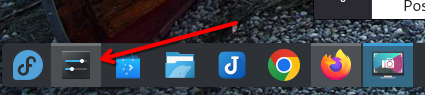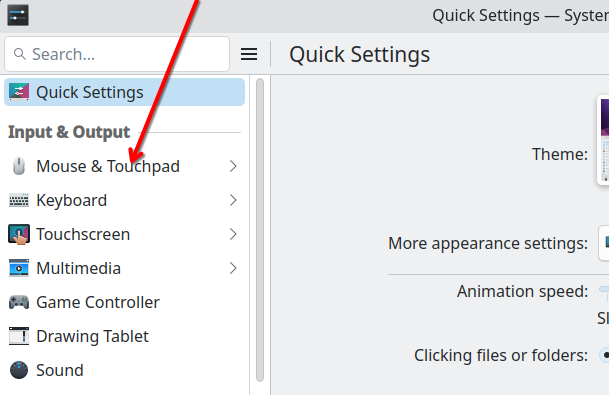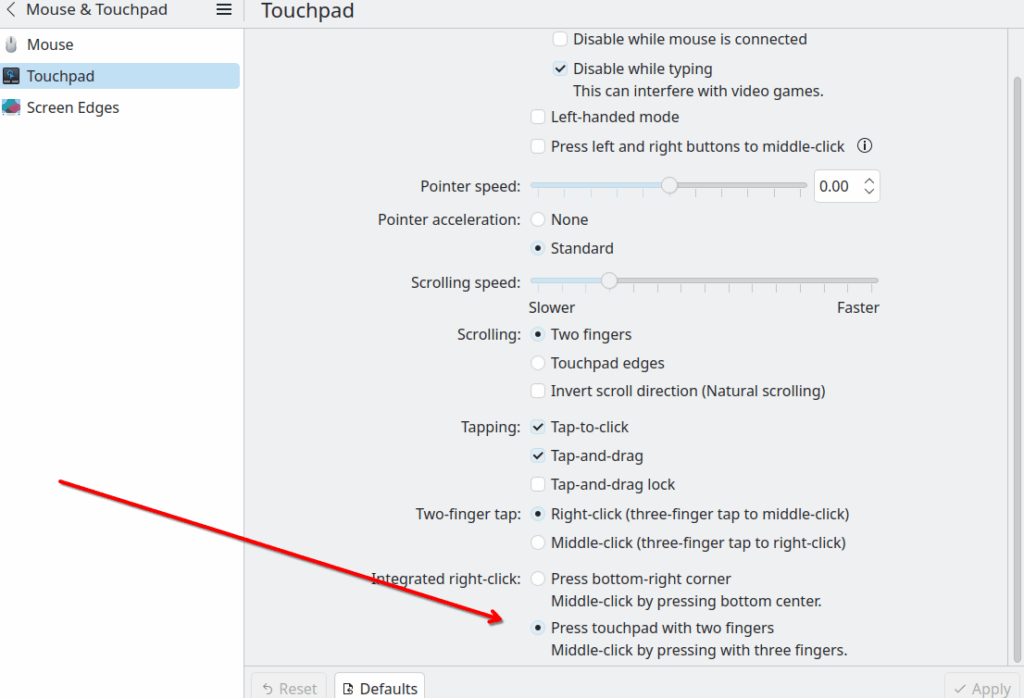October 14, 2025, is a big day if you’re a Microsoft Windows user. That’s the day that support for Windows 10 ends. But what if you’re happy with the computer you have now and don’t feel like spending more money to stay with the guys from Redmond? Is there a choice for you? You bet. The KDE Community has precisely what you need. It’s KDE for Windows 10 Exiles. You now have a choice, and all you need to do is upgrade your operating system.
That might seem like a tall order to someone who has never done that sort of thing but it’s not that difficult. The KDE Project has a website dedicated to helping you do precisely that. KDE recommends trying the Plasma desktop. You’ll be glad you did too. That means you get to keep the computer you already have, and it means that from here on out, you’ll be in the driver’s seat, along with the rest of us, using free and open-source software. KDE’s Plasma desktop ensures that “you get all the advantages of the safety, stability, and hi-tech of Linux, with all the features of a beautiful, modern, and powerful graphic environment.”
There are several good reasons to choose Plasma, and one of them is that it’s easy. The Plasma desktop doesn’t look that different from the one you have been using. The launch menu is in the bottom left-hand corner, just like it is on Windows 10. Plasma is powerful and lets you move things around so that your workflow could be precisely what you need it to be. The best thing about Plasma is that it’s free. It can be on your computer or everyone in your department could upgrade to Plasma for free. Plasma is powerful. You’ll discover that Plasma lets you have up to four desktops. You’re no longer constrained to just one.
Organizing your files and folders requires some planning, but it’s an easy task. Get a USB-compatible external hard drive and store all the data you want to keep on it. Later, Plasma will have no trouble reading it. Most of the hardware you’ll use, whether it’s WiFi or Bluetooth, will be configured by the operating system. If you’re a Microsoft Office user, your documents can be read by LibreOffice, which is included in most standard Linux distributions.
Moving to Linux means that you’ll be giving up viruses and virus-related scams. You won’t be getting any advertisements from the folks in Redmond. There won’t be telemetry built into your operating system and its software. You will begin to enjoy absolute privacy, and you won’t be forced to upgrade. Your computer will last much longer. There are no hidden costs with Linux.
I am a long-time Linux user, but I’ve recently converted to KDE Plasma on Fedora 42. Many Linux distributions feature the Plasma desktop. There are many other desktop options for Linux, so if you don’t care for Plasma, be sure to check these other desktop environments: Gnome, XFCE, MATE, Cinnamon, and LXQT. Use this do-it-yourself guide from the End of 10 website to guide your upgrade.