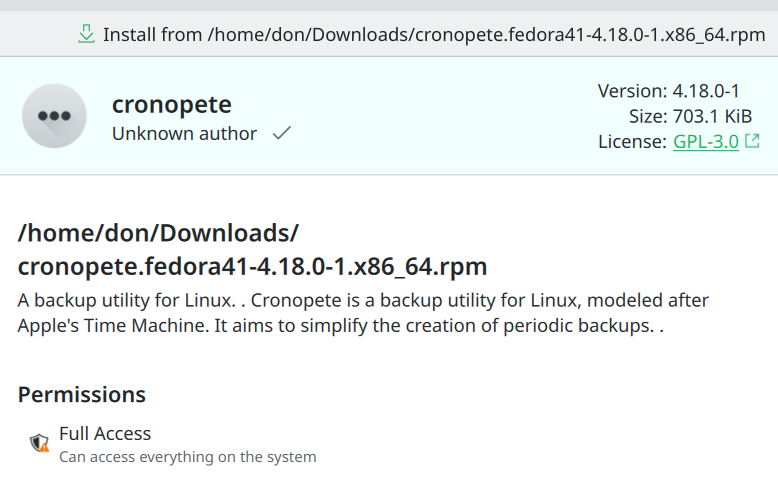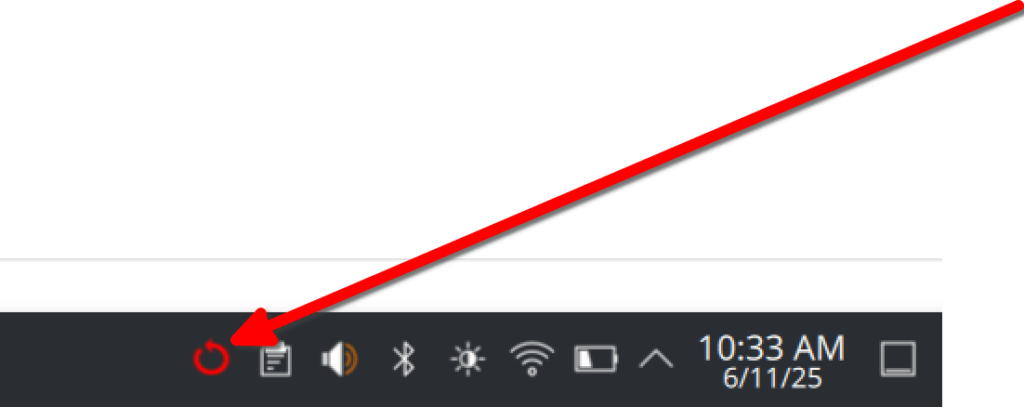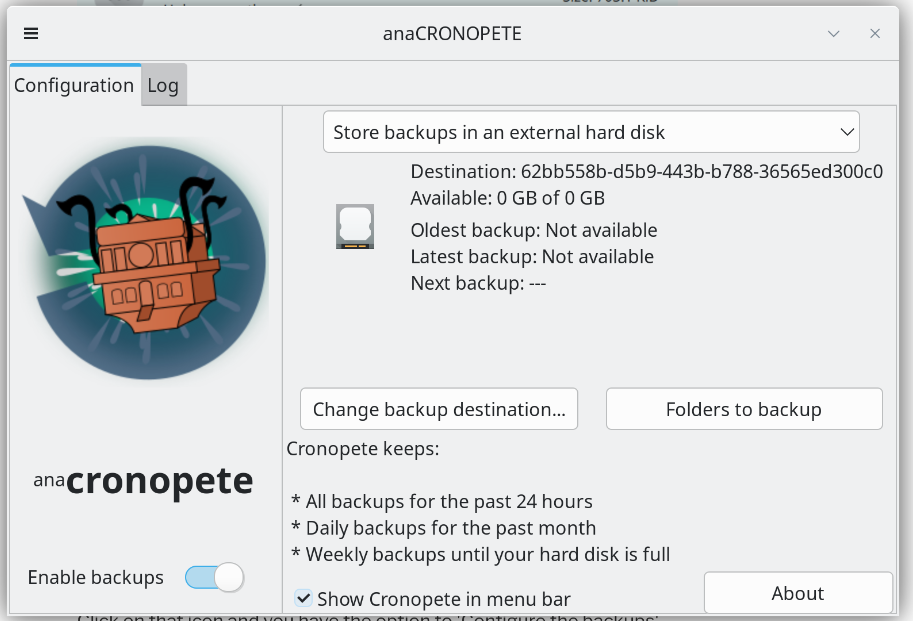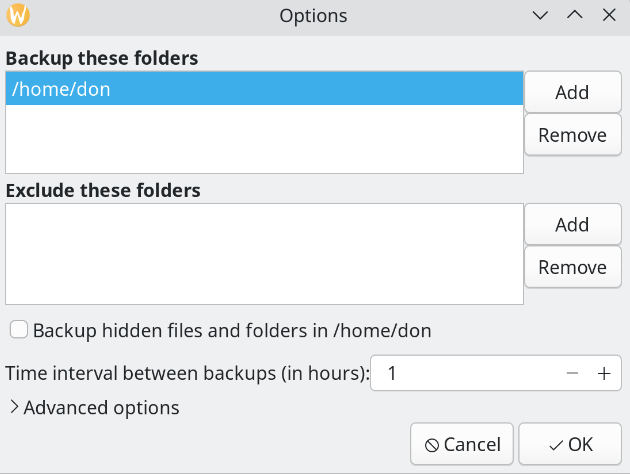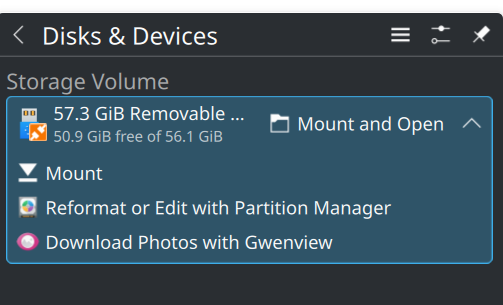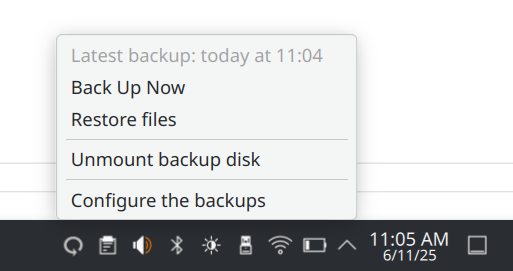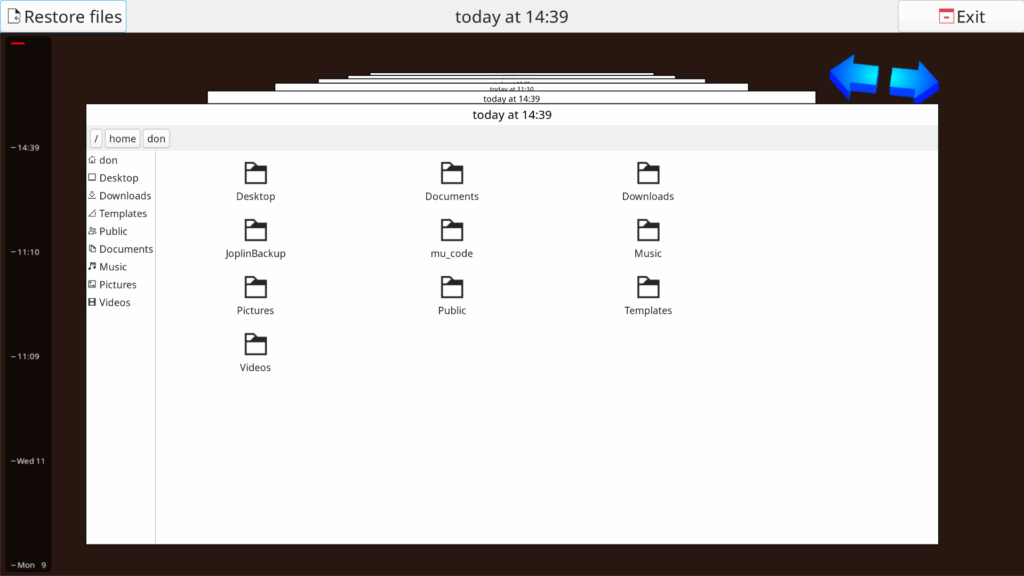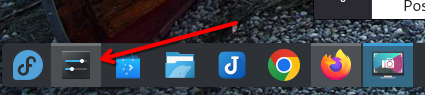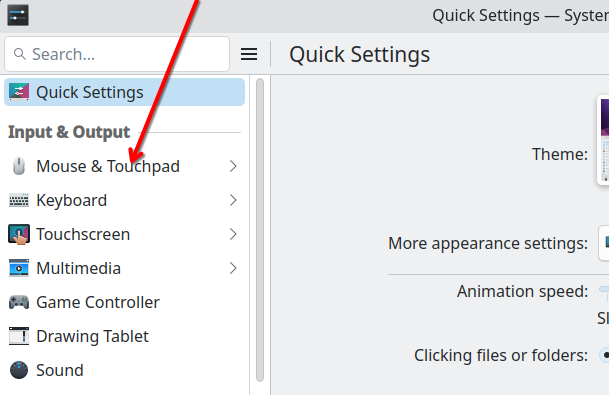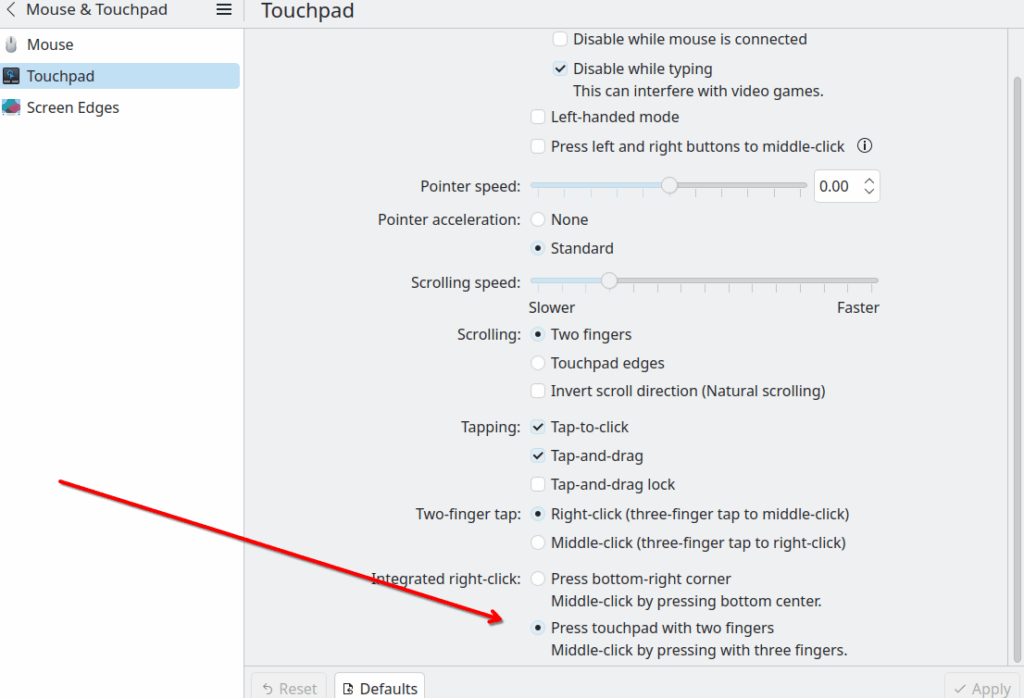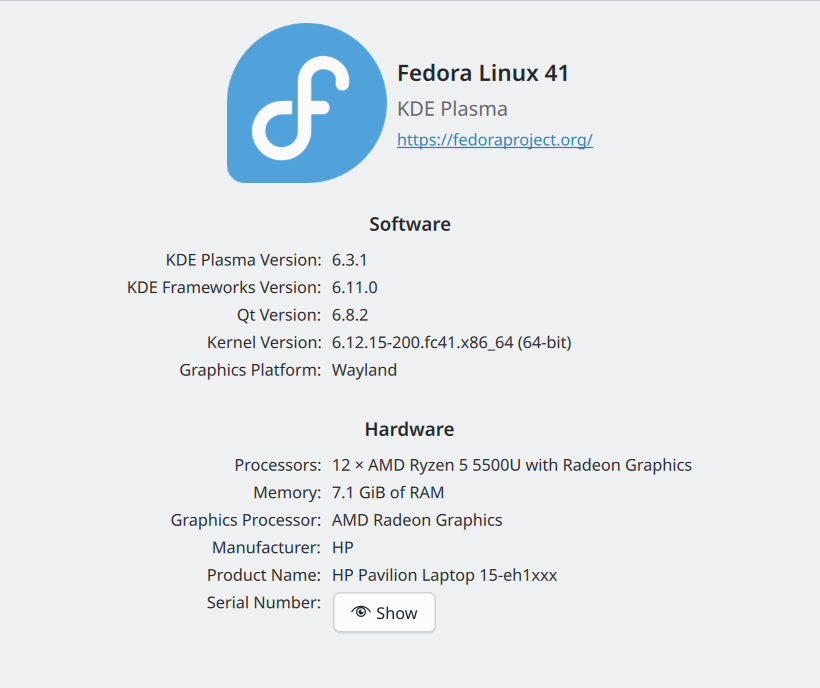Recently I have been tasked with assisting a local medical office with finding a new way to securely store medical images. The office needed a robust replacement for an aging Windows computer that was soon to be out of date. I considered a number of solutions among them TrueNAS, OwnCloud, Nextcloud and a Samba share. Nextcloud seemed to fit the bill but how to deploy it became a concern. I downloaded a Nextcloud iso file from Turnkey Linux and built a server with VirtualBox. I considered a Docker implementation and then I discovered what proved to be the easiest which was a snap installation on Fedora KDE Plasma. This proved to be the easiest.
First I had to install snap on Fedora KDE Plasma 42:
$ sudo dnf install snapd
Install the Nextcloud snap package:
$ sudo snap install nextcloud
Now that snap is installed i opened a browser and pointed. Logout and log back in to make sure log out and back in again, or restart your system, to ensure snap’s paths are updated correctly. Once that is accomplished point your browser at http://localhost and login. Enter your own admin user and password and click on ‘Install.’
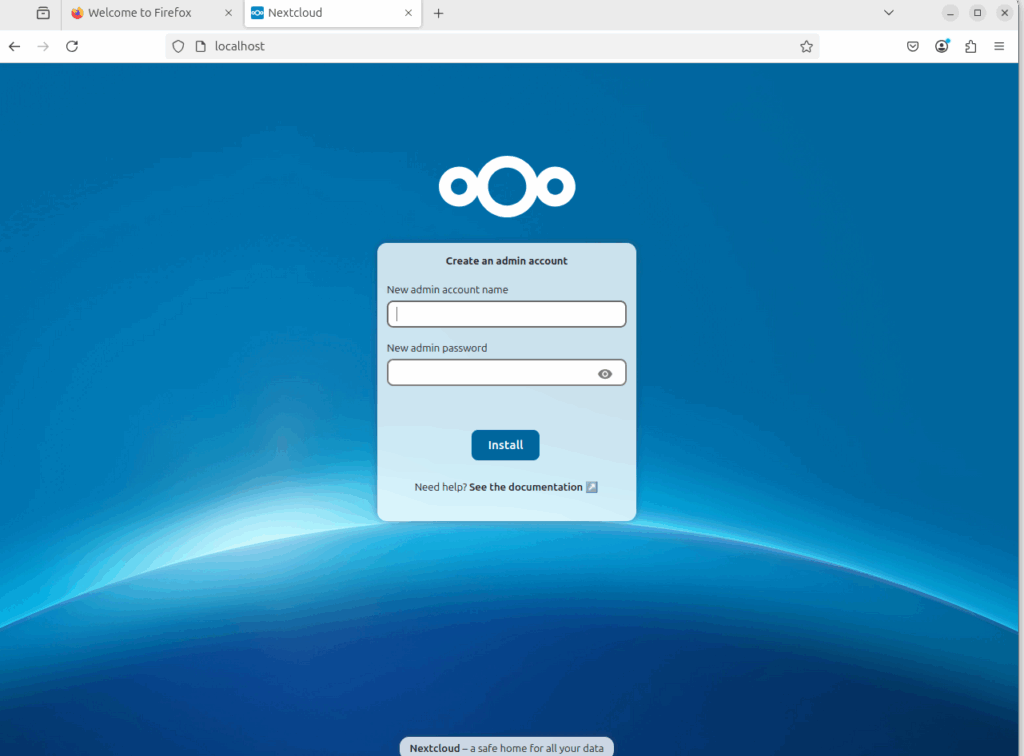
When the installation was complete was taken the next display appeared so that I could accept the default applications.
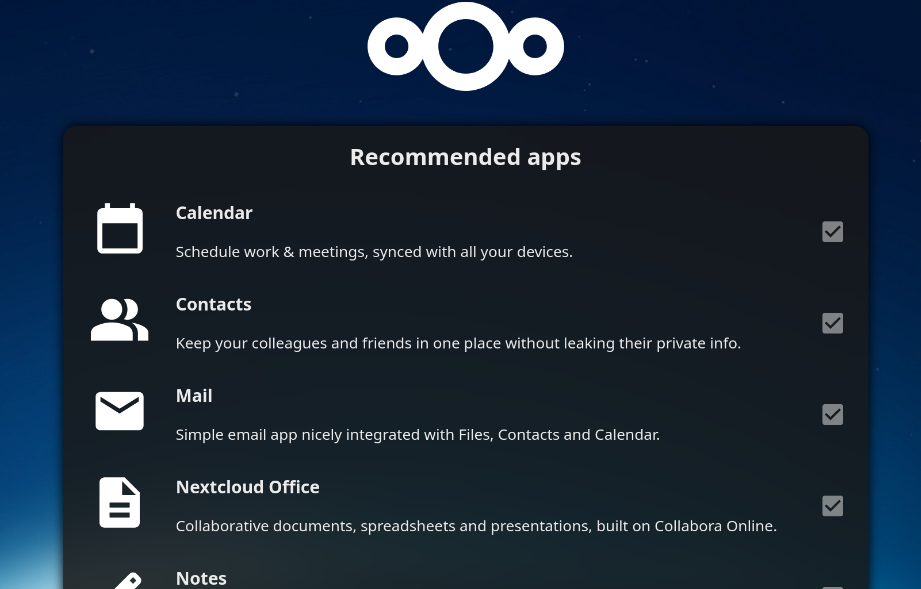
Once the recommended applications are downloaded and setup my new Nextcloud installation is ready to use.
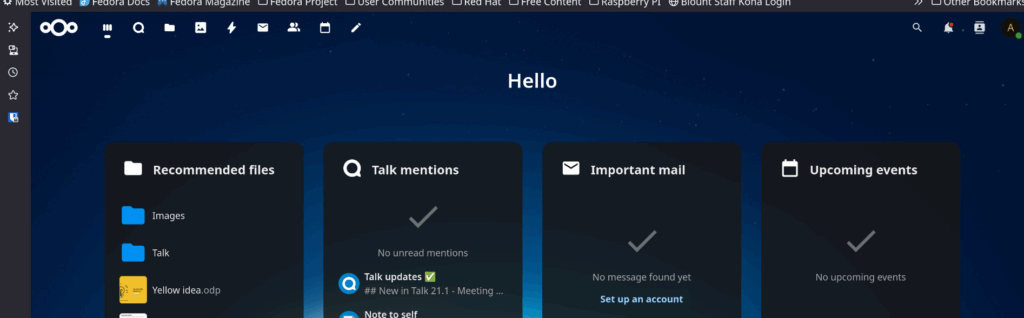
The default install is for ‘localhost’ which is fine for the local user but I wanted to configure this Nextcloud install for use by other computers on the local area network which means changing the config.php to the ipaddress of the local machine. I was familiar with that process from previous installs using the Turnkey Linux iso file but how was that different with the snap installation.
I did some research and fortunately for all of us there is a Github repository with all the answers. Open a terminal and enter the following command to change the hostname to the ipaddress or hostname where your Nextcloud installation will reside.
$ sudo nextcloud.occ config:system:set overwritehost --value="youripaddress"This snap installation of Nextcloud is open source with a GPL v. 3.0 license. The project has excellent documentation. Be sure to open port 80 on your firewall to ensure that the other devices on your network can access the Nextcloud application. This snappy Nextcloud includes Nextcloud 31, Apache 2.4. PHP 8.3, MySQL 8.0 and Redis 7.2. For more information be sure to consult the project wiki.
My installation was on Fedora but the the snap installation is available for other distributions including Arch, Ubuntu, RHEL, Ubuntu, Debian, openSuse, Centos and more. Be sure to open the necessary ports on your firewall to ensure that others on your LAN have access to your Nextcloud server.