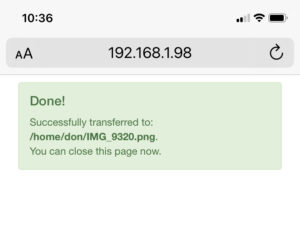A few years back, I learned about Markdown. I had never heard of it until I started exploring Jupyter Notebooks. Markdown was a familiar skill to many of my writing colleagues. It remained an uncharted territory for me.
Markdown is a universal method for composing text, employing concise notation to apply to style. For instance, rather than relying on a button click to emphasize a word, you envelop the word with two asterisks **word**.
Markdown holds a significant edge in its reliance on intuitive notations, often drawing from our ingrained habits. Employing asterisks for emphasis, and utilizing characters to distinguish headlines – these practices align seamlessly with our natural inclinations.
While its merits were extolled by many, I remained uncertain about the necessity of acquiring markdown skills. My inherent curiosity, however, drove me to delve into the realm of markdown, investigating how it could integrate into my writing endeavors.
As I underwent the learning process, I found an excellent Markdown cheat sheet online and discovered that I could write Markdown in any simple text editor like ‘nano’, ‘vim’, or ‘gedit’. While it is technically possible to use almost any text editor to write Markdown, it is much more powerful to use an editor specifically designed to output Markdown formatted documents.
I stumbled upon MarkText, a platform equipped with features that streamline markdown writing while presenting an unobtrusive interface. This tool boasts six themes, comprising three light and three dark options. I find the dark themes more comfortable to work with. Notably, the user documentation is comprehensive, and a dedicated resource for markdown syntax assistance is also available.
MarkText presents a clean, minimalistic interface with a real-time preview feature. It accommodates several markdown specifications, including Commonmark, Github Flavored Markdown, and Pandoc Markdown. Its official website shows MarkText supports markdown enhancements like KaTex, front matter, and emoji usage. The application is capable of generating both HTML and PDF output files.
Within Mark Text, you’ll find diverse editing modes such as typewriter mode, source code mode, and focus mode. Incorporating images is effortlessly achieved by copying and pasting them directly from the clipboard.
For added convenience, a pop-up situated in the upper-left corner of the Mark Text interface provides a continuous tally of the characters and paragraphs that have been entered. This proves particularly advantageous for writers.
Saving files is a straightforward task accessible via the upper-left menu of the MarkText window or by employing the Ctrl+S shortcut. Remarkably, the menus within Mark Text bear a friendly and recognizable resemblance to those found in fundamental text editors or word processors, creating a sense of familiarity for users.
The versatility of Mark Text truly impresses me, as it effortlessly accommodates many formats through simple keystroke shortcuts. These include table blocks, diagrams, inline formats, math formula blocks, and other code blocks.
You can acquire Mark Text for your respective operating system through the following links:
Mark Text is an open-source project governed by the MIT license. The latest version can always be obtained via download.
Alternatively, on macOS, you can install Mark Text using
brew install --cask mark-text
On Windows, installation can be accomplished through Chocolatey by running
choco install marktext.
Mark Text continually seeks the support of sponsors and developers. The project provides a guide for those interested in contributing. Furthermore, you can back the project on Patreon and Open Collective.
This article is adapted from Why MarkText is my favorite markdown editor
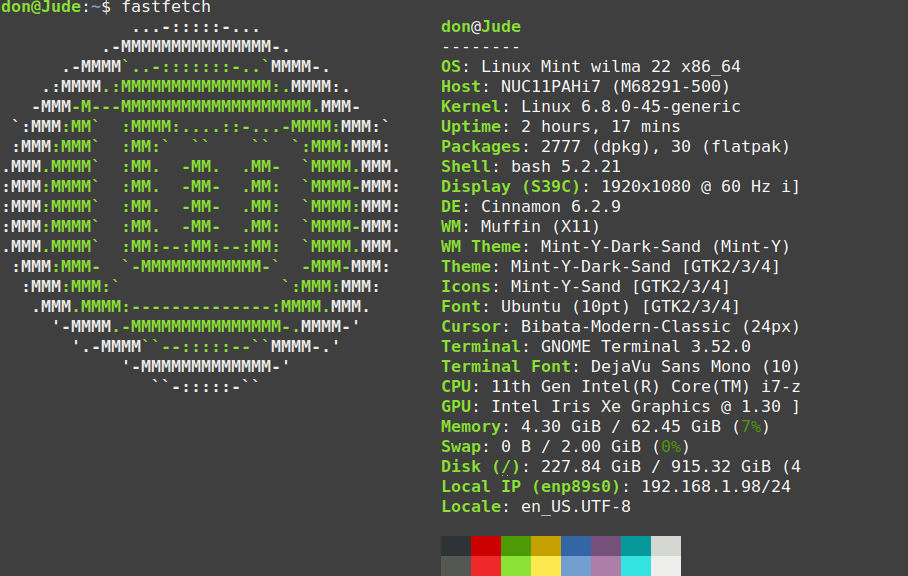


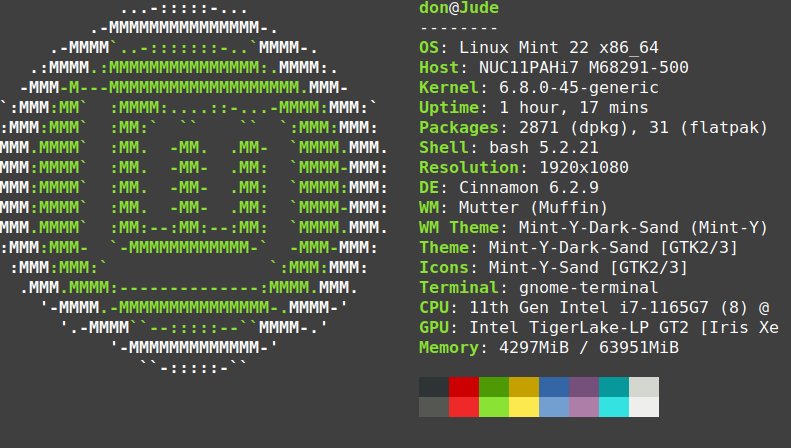


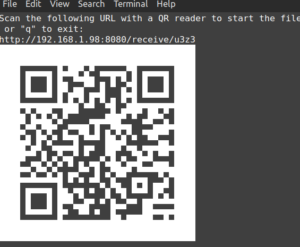

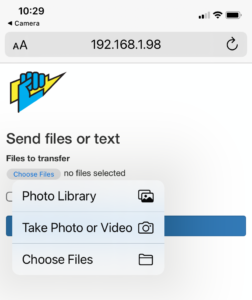
 Successful transfers provide feedback on your phone specifying the file name and location where it has been transferred.
Successful transfers provide feedback on your phone specifying the file name and location where it has been transferred.