I am an iPhone user, and my daily driver is Linux. I am always taking pictures with my phone but how do I get them easily transferred to my computer? I found the answer a few years ago when I discovered ‘qrcp’.
Qrcp is a command-line tool that allows you to transfer files over Wi-Fi using QR codes. It is a simple and efficient way to transfer files between devices, without the need for any third-party apps or services.
Claudio d’Angelis, the developer, has introduced the qrcp software under the MIT license. The application can be accessed on GitHub and boasts simplicity in both installation and usage. Compatible with Linux, Windows, and macOS, it offers download options in RPM, DEB, and tarball. Remarkably, there are builds tailored for a wide array of platforms, encompassing even the Raspberry Pi
The project maintains a downloads page where you can choose the appropriate package for your platform. Once that is accomplished, you can easily install the software with your package manager.
$ sudo dnf install ./qrcp*rpmor
sudo apt install ./qrcp.*debOnce the software is installed you need to configure it for your computer. If you are running a firewall you can configure ‘qrcp’ to use a particular port and make an exception rule on youir firewall.
$ qrcp configTo begin, initiate the configuration file creation process. Employ the qrcp config command for guidance, though it involves a few intricate inquiries. The first is what interface your computer is going to use, whether wireless, wired, etc. One of the queries is an option to choose a port. I chose port ‘8080’ but you can choose whatever makes sense to you. There is an option to choose a fully qualified domain name. In my case, I left it blank. You can specify a ‘url path’ or leave it blank. You can choose a default directory where the file will be received. Leave it blank, and the file will be placed in your ‘home’ directory.
Once the configuration is complete, you can use ‘qrcp’ to receive or send files from your mobile phone.
$ qrcp receive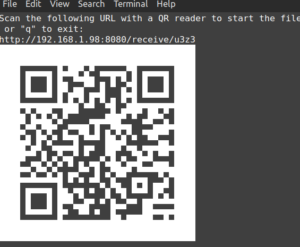

The software generates a QR code similar to what is pictured above. Point your iPhone camera at the QR code, and your phone will recognize the QR code and initiate the transfer.
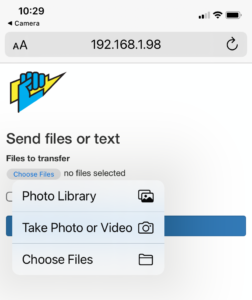
 Successful transfers provide feedback on your phone specifying the file name and location where it has been transferred.
Successful transfers provide feedback on your phone specifying the file name and location where it has been transferred.

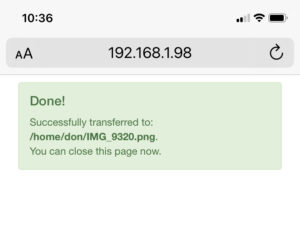
You can choose the picture from your photo library and easily send the file or text from your iPhone to your computer using your wireless network.
