Frequently, I’m approached by individuals seeking assistance in rescuing Windows computers that have encountered locking or damage issues. I occasionally utilize a Linux USB boot drive to access Windows partitions effectively. This enables me to transfer and safeguard files from these compromised systems securely.
Sometimes, clients misplace their passwords or lock themselves out of their login accounts. One viable method to restore account access involves generating a Windows boot disk to initiate repairs on the computer. Microsoft provides the option to obtain Windows copies via its official website and tools designed for crafting a USB boot device. However, utilizing these tools necessitates access to a Windows computer, posing a challenge for me as a Linux user. Consequently, I’ve sought alternative approaches for creating a bootable DVD or USB drive. My go-to tools, such as Etcher.io, Popsicle (for Pop!_OS), UNetbootin, and even utilizing the command line utility ‘dd’ for crafting bootable media, have yielded limited success. Since my daily driver is Linux, it was near impossible to create a USB drive with a bootable Windows version.
A few years ago, I learned about WoeUSB and the subsequent project WoeUSB-ng. WoeUSB-ng is a software utility used for creating bootable Windows USB drives using Windows ISO images and effectively transferring them onto a USB drive, making it possible to install or repair Windows operating systems from that USB drive. On Linux systems, the WoeUSB-ng software package. The “ng” in its name stands for “next generation,” indicating that it’s a successor or evolution of the original WoeUSB tool. I have used it to create bootable Windows drives with both Windows 10 and Windows 11. WoeUSB-ng is open source with a GPL v3 license.
The project website lists several install options for Linux users.
Fedora users can use the following commands to install the software necessary to support WoeUSB-ng.
sudo dnf install git p7zip p7zip-plugins python3-pip python3-wxpython4Ubuntu/Linux Mint users can use the following commands to install the software necessary to support WoeUSB-ng.
sudo apt install git p7zip-full python3-pip python3-wxgtk4.0 grub2-common grub-pc-bin parted dosfstools ntfs-3gThen issue the following commands to install WoeUSB-ng on your system.
git clone https://github.com/WoeUSB/WoeUSB-ng.git
cd WoeUSB-ng
sudo pip3 install .Once the software is installed, creating a bootable Windows drive is very straightforward.
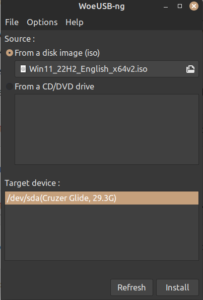

Click install, and depending on the processor and RAM in your machine, you should have a bootable Windows 10 or Windows 11 drive in very little time. This article is adapted from Use this bootable USB drive on Linux.
