An urgent plea for assistance reached me from our local library director concerning a patron grappling with an unresponsive Dell laptop. Upon arriving at the library, I encountered the early-morning visitor facing this issue. Activating the laptop, it became evident that it refused to boot, displaying no prompts to access the startup disk via F1 or F2. I proceeded to explain to the individual that their hard drive was likely damaged or that crucial startup files had been lost, particularly given the laptop’s eleven-year history.
I arrived equipped with my own Linux laptop and a bootable USB drive containing Linux Mint 21.2 Cinnamon. Placing the USB drive into the ailing laptop, I powered it on and initiated the startup using the Dell Laptop’s standard F12 key for USB boot selection. The process proved successful, allowing me to test run Linux Mint. After connecting to the wireless network, which was promptly recognized, I investigated the mounted hard disk, revealing the absence of vital startup files. I took the time to illustrate to the individual that their computer was indeed functional, but the Windows 10 operating system was malfunctioning.
Inquiring about any valuable data stored on the laptop, the patron confirmed there was none. With their consent to explore Linux Mint, I initiated the installation process. The laptop’s BIOS hailed from 2012, armed with 4 gigabytes of RAM and an Intel i3 processor—not a powerhouse by any means, and possibly not the ideal candidate for Linux Mint Cinnamon. Although Xfce might have been more suitable, it wasn’t an available option. Despite the gradual pace, the installation was eventually complete, resulting in a fresh instance of Linux Mint Cinnamon 21.2.
The laptop owner Gary expressed his enthusiasm as this seemingly ‘defunct’ device was revitalized. I invested time in updating the system and guiding him through installing desired software like Google Chrome. I offered instructions on startup, shutdown, login procedures, and wireless connectivity for when he returned home. Additionally, I assisted him in configuring LibreOffice Writer, allowing him to save files in ‘.docx’ format for sharing with his friends.
Once my assistance concluded, I returned the laptop to Gary, who inquired about compensation. I informed him that, as a library volunteer, my aid and installation services were free, suggesting he pay the kindness forward to someone else. Grateful, he remarked that my help had spared him $170—the amount he had spent on the refurbished computer. I believe that Linux and open-source contributions are imbued with positive karma and that introducing yet another individual to the merits of free software will ultimately bring forth something positive.

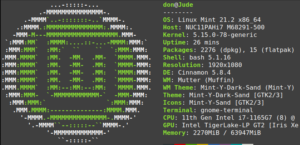
 Give it a try
Give it a try