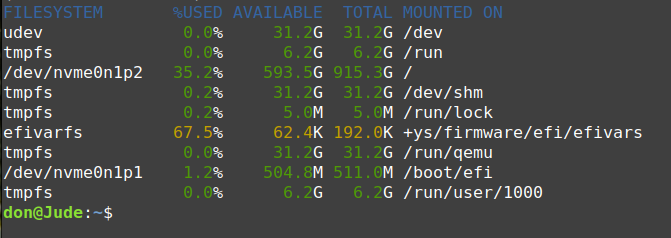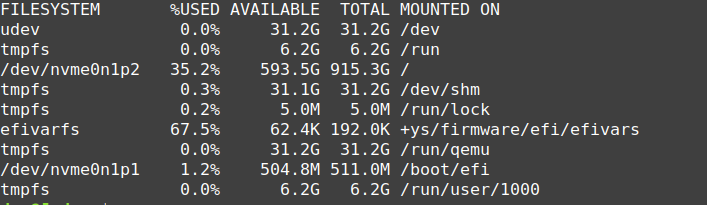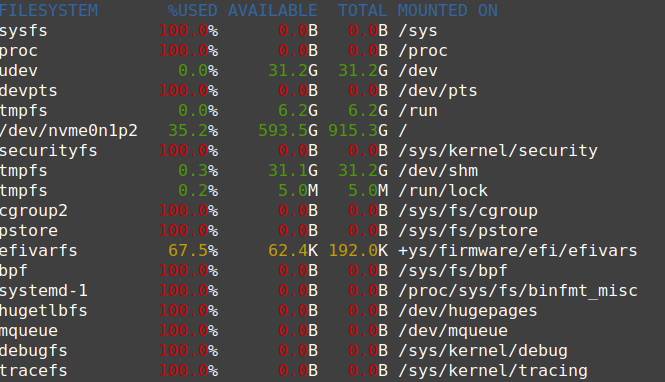Giving friends and neighbors a bootable USB drive containing your favorite Linux distribution is a great way to introduce neophyte Linux users to the experience we all enjoy. Many people have never heard of Linux, and putting your favorite distribution on a bootable USB drive is a great way to break the ice.
I taught an introductory computer class to a group of middle schoolers a few years ago. We used old laptops, and I introduced the students to Fedora, Ubuntu, and Pop!_OS. When the class was over, I gave each student a copy of their favorite distribution to take home and install on a computer of their choice. They were eager to try their new skills at home.
A friend introduced me to Ventoy, which (according to its GitHub repository) is “an open-source tool to create bootable a USB drive for ISO/WIM/IMG/VHD(x)/EFI files.” Instead of creating separate drives for each Linux distribution I want to share, I can make a single drive with all my favorite Linux distributions on the drive!
As you might expect, a USB drive’s size determines how many distributions you can fit on it. On a 16GB drive, I placed Fedora Cinnamon and Fedora KDE Plasma and still have over nine gigabytes free to hold other distributions.
Get Ventoy
Ventoy is open source, with a GPL v3 license, and available for Windows and Linux. There is excellent documentation on downloading and installing Ventoy on Microsoft Windows. The Linux installation happens from the command line, so it can be a little confusing if you’re unfamiliar with that process. Yet, it’s easier than it might seem.
First, download Ventoy. I downloaded the archive file to my desktop. Next, extract the ventoy-x.y.z-linux.tar.gz archive (but replace x.y.z with your download’s version number) using the tar command (to keep things simple, I use the * character as an infinite wildcard in the command):
$ tar -xvf ventoy*zThis command extracts all the necessary files into a folder named ventoy-x.y.z on my desktop.
You can also use your Linux distribution’s archive manager to accomplish the same task. After downloading and extracting, you can install Ventoy to your USB drive.
Install Ventoy and Linux on a USB
Insert your USB drive into your computer. Change the directory into the Ventoy folder, and look for a shell script named Ventoy2Disk.sh. For this script to work correctly, you must determine the correct mount point for your USB drive.
$ lsblkThe results show that my USB drive is mounted at /dev/sda. On your computer, the location could be /dev/sdb or /dev/sdc or something similar.
Once you’re sure of your drive’s location, run the script:
$ sudo sh Ventoy2Disk.sh -i /dev/sdXThis formats the drive and installs Ventoy to your USB. Now, you can copy and paste all the Linux distributions that will fit on the drive. If you boot the newly created drive on your computer, you’ll see a menu with the distributions you have copied to your USB drive.
Build a portable powerhouse

Ventoy is your key to carrying a multiboot drive on your keychain, so you’ll never be without the distributions you rely on. You can have a full-featured desktop, a lightweight distro, a console-only maintenance utility, and anything else you want.
I never leave the house without a Linux distro, nor should you. Grab Ventoy, a USB drive, and a handful of ISOs. You won’t be sorry.